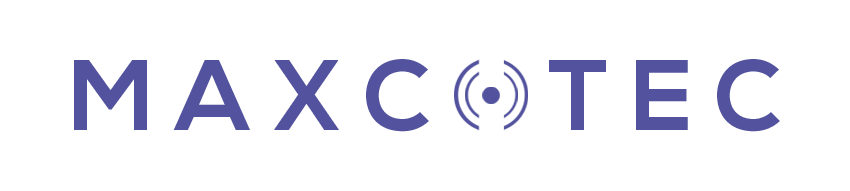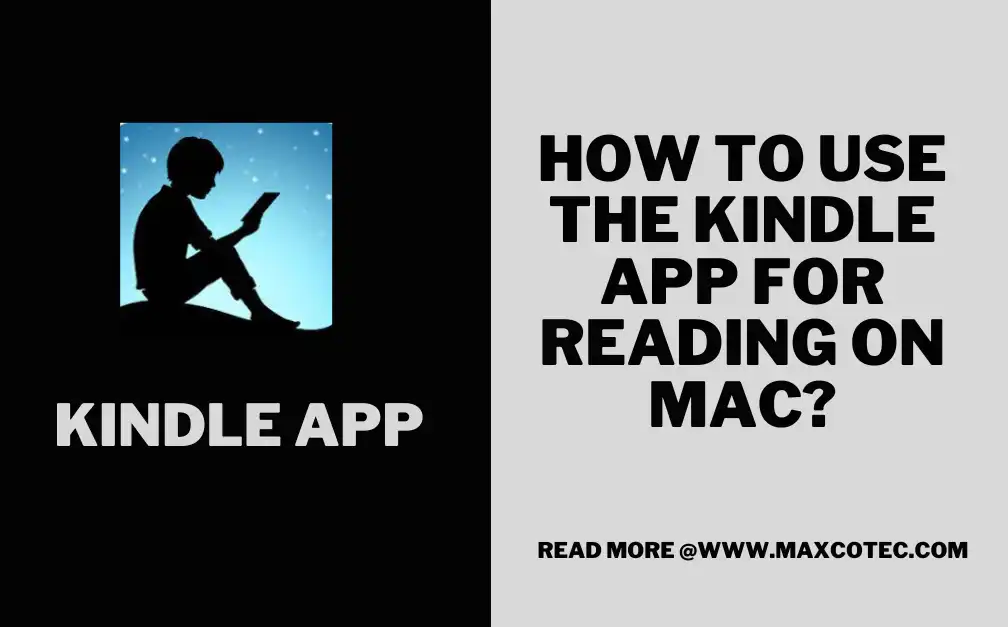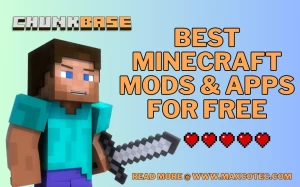Key Features:
- The Kindle app for Mac brings the world of e-books to your fingertips, allowing you to access a vast library of titles directly on your computer.
- Installing the Kindle app is simple and can be done through the Mac App Store, giving you instant access to a wide range of reading materials.
- By signing in to your Amazon account, you can sync your Kindle library across devices, ensuring a seamless reading experience wherever you go.
- Customization options within the Kindle app allow you to adjust font sizes, backgrounds, and more, ensuring optimal reading comfort.
- Features like Whispersync enable you to pick up where you left off, syncing your reading progress across devices, so you never lose your place.
- Highlighting and note-taking functions allow you to interact with the text, making it easy to revisit important passages or quotes.
- The search feature within the app helps you quickly find specific information within books, enhancing your reading efficiency.
- Managing your Kindle library is made simple with the ability to create collections, keeping your e-books organized and easy to access.
Welcome to the world of reading at your fingertips with the Kindle app for Mac! In this digital era, where convenience and accessibility are paramount, the Kindle app brings the vast universe of books right to your Mac computer.
Transform Your Mac into a Digital Library with the Kindle App
Whether you’re a bookworm, a literature enthusiast, or simply someone who enjoys a good read, the Kindle app opens the doors to a library of e-books, magazines, and newspapers, all within the comfort of your Mac screen.
Gone are the days of lugging around heavy books or missing out on the latest releases. With the Kindle app for Mac, you can embark on countless literary adventures, exploring genres, authors, and ideas with a mere click. From timeless classics to contemporary bestsellers, the Kindle app delivers a seamless reading experience, complete with customizable settings and an extensive collection to cater to every taste.
What is Kindle App for Mac?
The Kindle app for Mac is a software application developed by Amazon that allows Mac users to access and read e-books from their Kindle library directly on their Mac computers. It brings the convenience and functionality of the Kindle platform to the Mac operating system, providing a seamless reading experience for users who prefer reading on their computers.
With the Kindle app for Mac, users can browse, purchase, and download e-books from the vast collection available on Amazon’s Kindle Store. The app syncs with their Amazon account, allowing them to access their entire Kindle library, including books purchased on other Kindle devices or apps. This synchronization ensures that users can seamlessly switch between devices and continue reading from where they left off.
Discover the convenience of Imginn, the ultimate Instagram photo and video downloader, allowing you to save and enjoy your favorite content with ease.
Steps to Use Kindle App for Mac
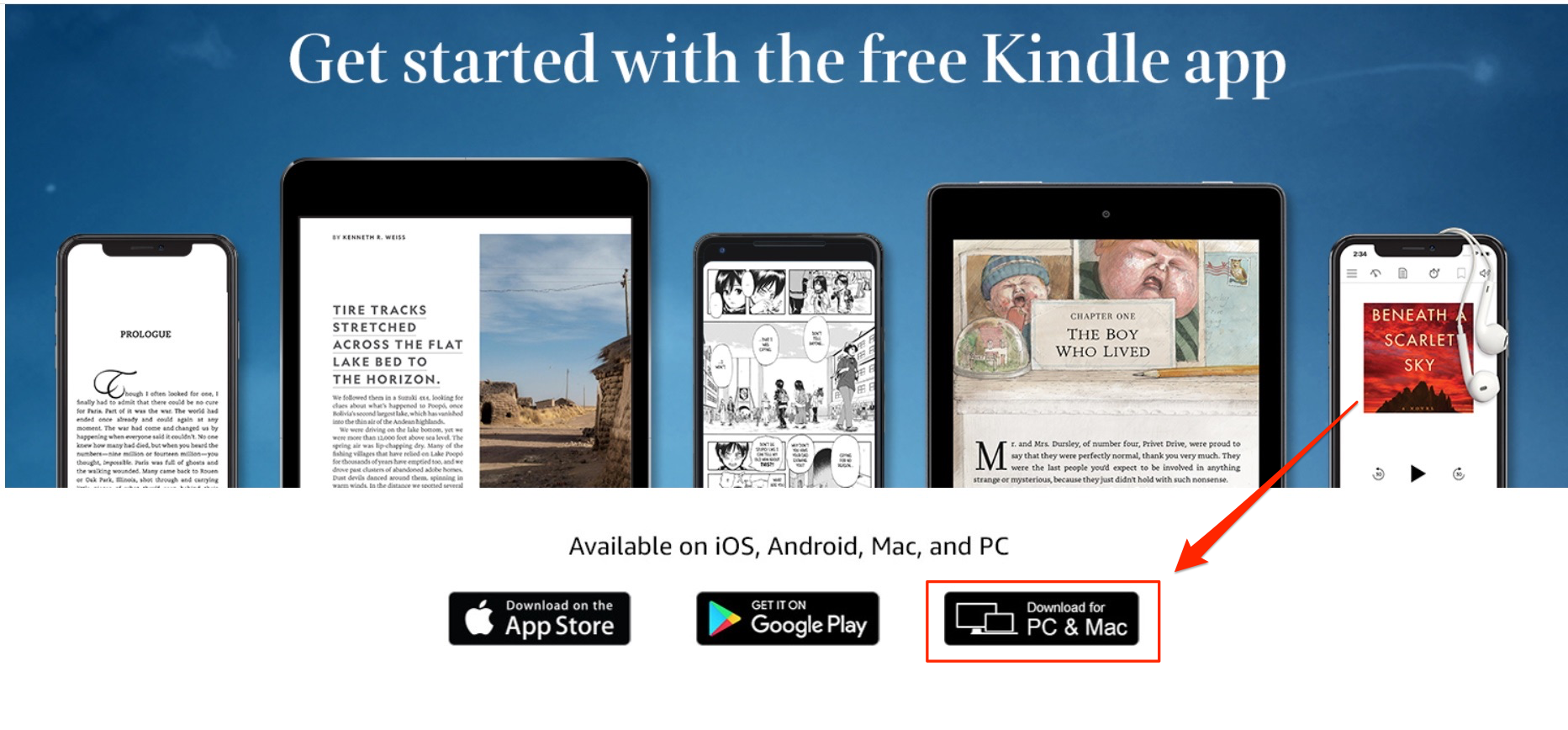
Using the Kindle app for Mac is a straightforward process. Here is the step-by-step guide at Tech Blogs in USA to get started:
Installing the Kindle App
To begin your reading journey with the Kindle app on your Mac, you’ll first need to install it. Visit the Mac App Store and search for “Kindle” in the search bar. Locate the Kindle app, click on the “Get” button, and wait for the installation to complete. Once installed, you can launch the app from your Applications folder or the Launchpad.
Signing In to Your Amazon Account
Upon opening the Kindle app for the first time, you will be prompted to sign in using your Amazon account. If you don’t have an Amazon account, you can create one for free. Sign in with your credentials to access your Kindle library, synced bookmarks, and personalized reading preferences.
Accessing Your Kindle Library
After signing in, you will be greeted with your Kindle library. Here, you can view all the e-books you have purchased or downloaded on other Kindle devices or apps. To download a book to your Mac, simply click on it, and it will start syncing to your device. Once downloaded, the book will be available for offline reading.
Customizing Reading Preferences
The Kindle app offers several customization options to enhance your reading experience. Click on the “Aa” icon at the top of the app to access these settings. You can adjust font size, font type, margin width, and background color according to your preferences. Experiment with different settings until you find the perfect combination for comfortable reading.
Syncing and Whispersync
One of the most convenient features of the Kindle app is Whispersync. It allows you to sync your reading progress across multiple devices. For example, if you start reading a book on your Mac and later switch to your iPhone, the app will automatically bookmark the last page you read, ensuring a seamless reading experience.
Highlighting and Taking Notes
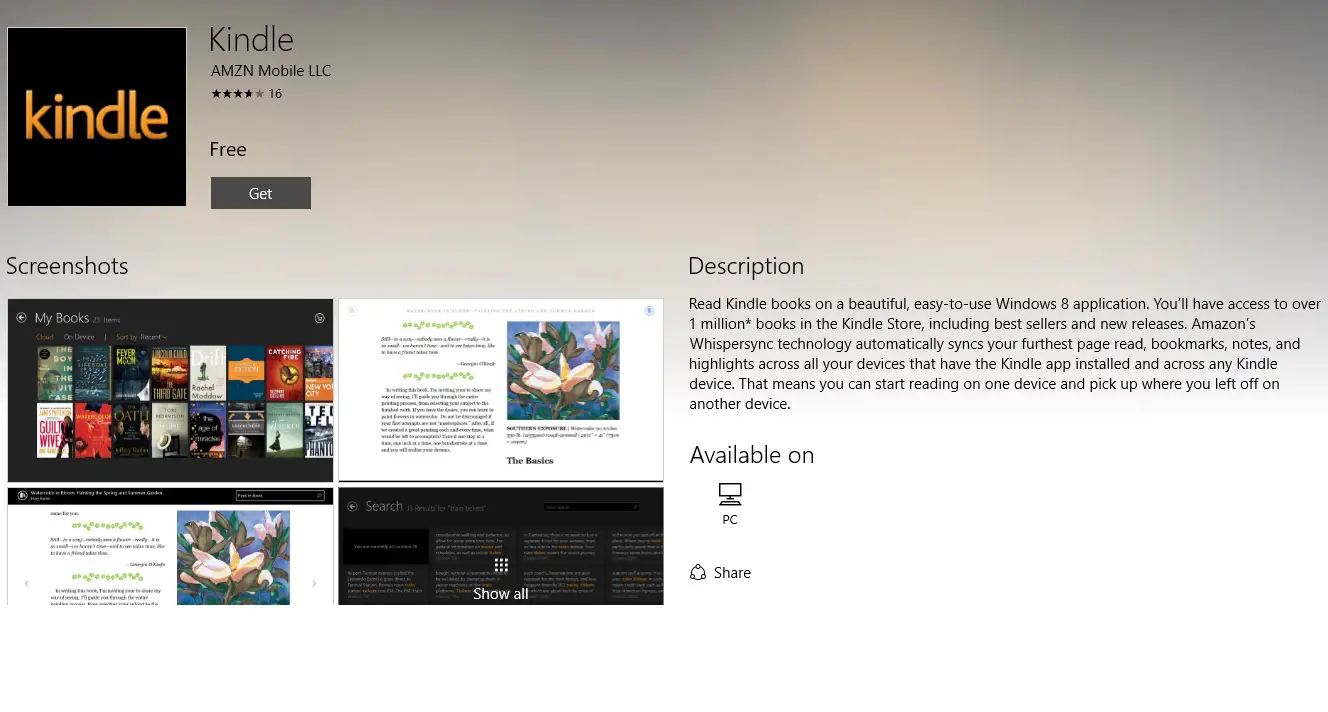
To make your reading more interactive and meaningful, the Kindle app allows you to highlight passages and take notes. Simply select the desired text, and a menu will appear with options to highlight, add a note, or share the selection. You can refer back to your highlights and notes at any time, making it easier to revisit key points or quotes.
Experience the power of the Snaptik App, your go-to platform for effortlessly downloading and enjoying free TikTok videos online. Unlock a world of viral content at your fingertips.
Searching Within Books
If you’re looking for specific information within a book, the Kindle app offers a powerful search feature. Click on the magnifying glass icon at the top right corner of the app, enter your search term, and press enter. The app will quickly scan the book and display relevant search results, making it easy to find specific chapters, characters, or topics.
Managing Your Kindle Library
As your Kindle library grows, it’s essential to keep it organized. The Kindle app allows you to create collections to group similar books together. To create a collection, click on the “Add Collection” option in the left sidebar, give it a name, and drag and drop the relevant books into it. This feature helps you maintain a tidy library and locate your books more efficiently.
Accessing Kindle Extras
Aside from e-books, this app offers access to additional features such as magazines, newspapers, and audiobooks. You can explore and subscribe to various publications through the Kindle Store directly from the app. Expand your reading options and discover new content to keep your reading experience fresh and diverse.
Taking Advantage of Kindle Unlimited
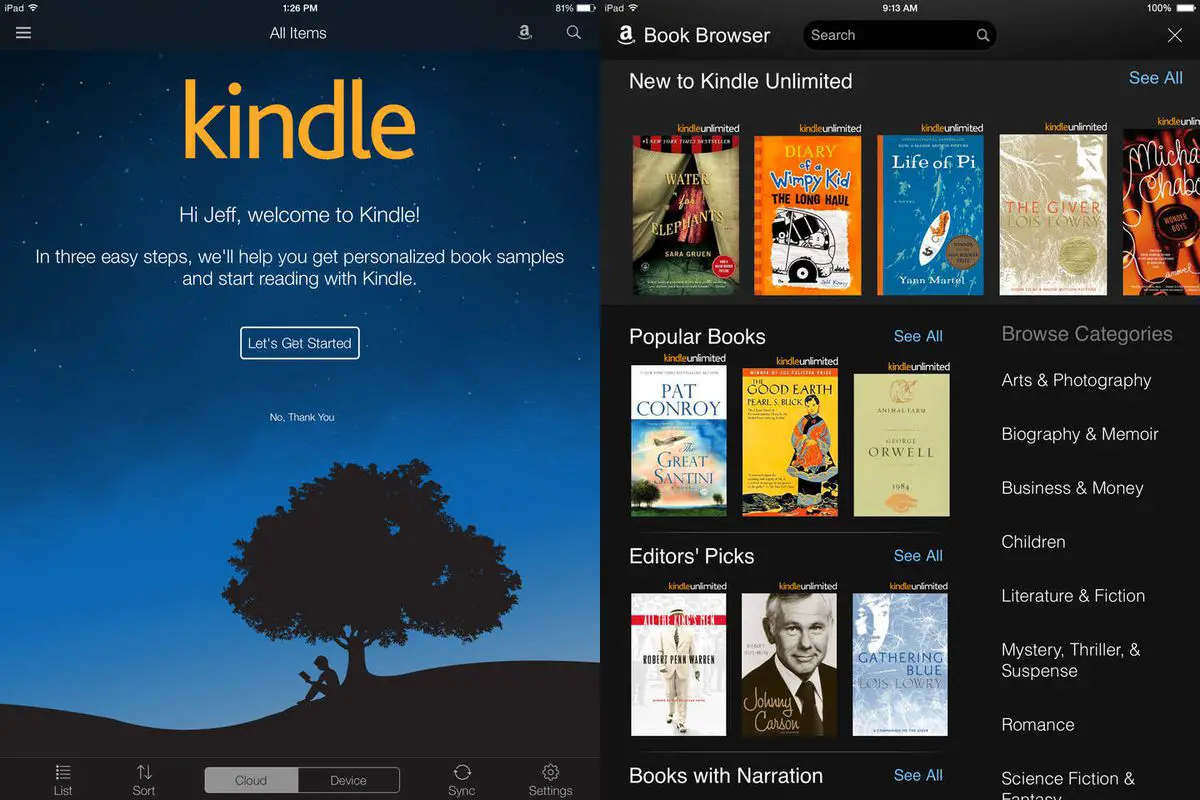
If you’re a voracious reader, consider subscribing to Kindle Unlimited. This subscription service allows you to access a vast selection of e-books and audiobooks for a monthly fee. With Kindle Unlimited, you can discover new authors, genres, and bestsellers, providing limitless reading possibilities.
Unlock the potential of efficient billing with an invoice maker, transforming and streamlining your invoicing process like never before.
Conclusion
The Kindle app for Mac opens up a world of literature and knowledge right at your fingertips. By following the steps outlined in this article. You can install the app, sign in to your Amazon account, customize your reading preferences. And make use of various features such as syncing, highlighting, and searching within books.
With this app, you can enjoy a seamless reading experience on your Mac. Expanding your literary horizons and immersing yourself in captivating stories.